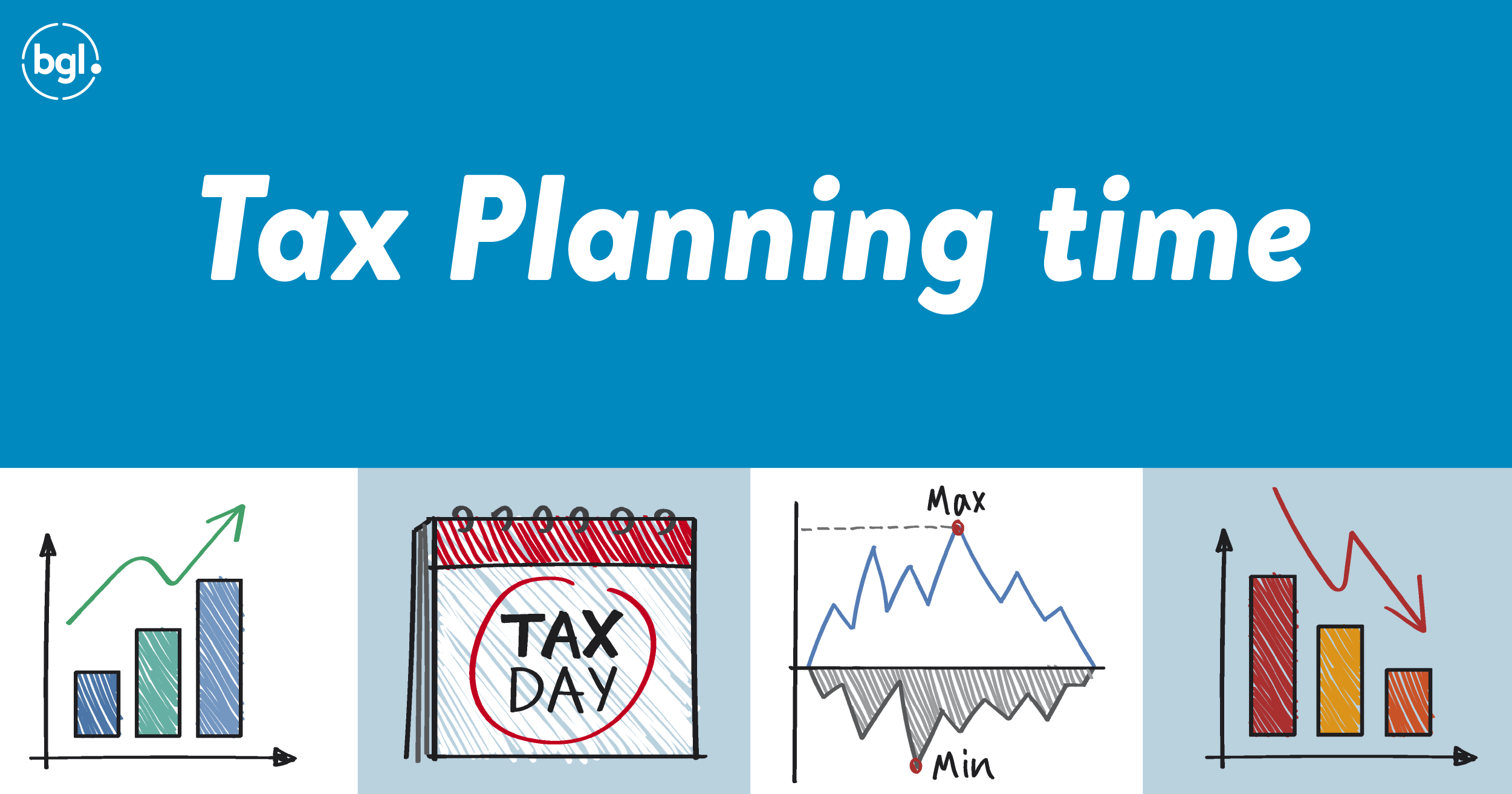
Simple Fund 360 makes your Tax Planning less stressful and more efficient - enabling you to wow your clients!
As another financial year draws to a close, thoughts of lodgement due dates drift away (hopefully), and focus shifts to Tax Planning time. Ensuring your clients have maximised contributions, meet their minimum pension requirements and end the financial year in the best possible tax position is front of mind.
Simple Fund 360 is the perfect tool to assist with making sure you have their SMSF covered during this process.
The first notable feature is the filter options on the Entity Workflow screen. These can be used to really filter through your funds, whether that be by Member ages, TSB, Concessional Cap status, NCC status, Pension or Non-Pension Funds, and Pension Status.
Next, we move onto transaction data! If you find yourself looking at a fund with no data in it (as you have no bank feeds set up), and you’re needing to get those transactions in and allocated to gain a clear picture, look no further than Smart Docs. Once you have obtained copies of the bank statements from the client, whether that be in PDF or paper form, simply scan them or take a photo of them and upload them into the software. Ta-da! Transactions in! From here, the use of the Smart Matching rules can help quickly sort through contribution or pension transactions and allow you to match multiple transactions at a time.
Once transactions are allocated, you can view fund by fund visuals using the dashboards to check contribution and pension status’. With the contribution dashboard, you can now also include contributions that may have been made to an external fund, whether it be in the current year or previous years, potentially impacting bring-forward rules. The Pension Dashboard can also be used to check if minimum pensions have been withdrawn from the fund. The reduction in the minimum pension due to Covid has also been built into the software, so it will take this into account when looking at the minimum.
Whilst going through this process, you might also want to create a specific tax planning report pack, ensuring you have supporting documentation saved for any details you are providing to your clients. This can easily be done from the reports screen by following the steps: Clear any current selections and create a new report pack by dragging and dropping the required reports – Contributions Summary, Contribution Breakdown, SuperStream Contribution Data and Minimum Pension reports are good ones to keep a copy of on file when preparing and providing any advice. Once selected, simply hit save new report pack on the bottom, and you will be able to generate the report pack for any fund that you have selected.
You are also able to create Custom Reports. These could be used to potentially put together a cover letter in order to present your client with their current fund stats. Think merge fields that pull member names, current contribution or pension data from the software! The easiest way to implement one of these is to take your standard email/letter template that you would ordinarily send to the client and download the document template from Simple Fund 360 that contains all the merge fields from the software. You can find this template in the Reports tab, under the ‘Custom Reports’ heading. Then you want to select the relevant merge fields to replace your data with, things like Member Name, Total Superannuation Balance, Contributions received to date are good ones to include.
Starting with your own already existing document will mean that you have any of your firm’s disclaimers included or any standard paragraphs used by the firm.
The above are just a couple of tricks that Simple Fund 360 has in order to make your tax planning time less stressful, more efficient, and ultimately enabling you to really be able to wow your clients!
For more tips and tricks, check out our Tax Planning webinar recording >>>

